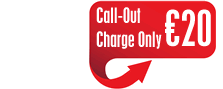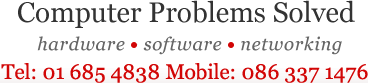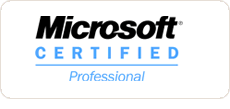Windows 10 Not Starting
Windows 10 is not Starting Up
There is nothing more frustrating than a Windows 10 laptop or desktop system which fails to start up (bootup). There can be several causes why Windows 10 (Home and Pro editions) is not starting up, gets stuck or frozen during loading or gets stuck in a boot loop.
Reasons and Fixes for Windows 10 not Starting Issues
Windows not starting due to Installation Errors
A faulty or corrupted installation is one reason why Windows 10 will not boot up. You might receive a message that “Your PC ran into a problem and needs to restart” This can occur, if for example, the boot media (USB or DVD) used is corrupt or if a sudden loss of power occurs during installation. Another common reason for installation failure is lack of storage on your hard disk. Or, Windows 10 might not load because the hard disk in your laptop or desktop may be failing.
Fix for Installation Errors
Download a new Windows ISO installation file from Microsoft.
Run diagnostics on your hard disk.
Windows is not starting with error code 0x8007025D
Another common Windows 10 installation error is 0x8007025D. This code is usually prefixed by the message “Windows cannot install required files. Make sure all files required for installation are available, and restart the installation”
Third party anti-virus software installed on your PC may also cause the problem. A corrupt ISO file on your boot media can also be a culprit. An incompatible BIOS can also cause this problem. In any case, error code 0x8007025D remains one of the more prominent boot error codes of Windows 10.
Corrupt Boot Configuration Data
The Boot Configuration Data (BCD) handles all sorts of boot-up related tasks. This software replaces the boot.ini file used by older versions of Windows. A corrupt BCD file may lead to failure of Windows 10 to startup and generate error messages like:
“Your PC needs to be repaired. The Boot Configuration Data for your PC is missing or contains errors”
A corrupted BCD may lead to a series of boot errors such 0xc000014c and 0xc000000f. Factors which lead to a corrupt BCD include:
-
Incorrect shutdown or power outages
-
Corrupt system files caused by virus or malware processes.
-
Incompatible applications or device drivers may be causing conflicts with Windows 10 resulting in your OS failing to boot.
-
Incomplete installation of application files, or accidental deletion or overwriting of Windows 10 system files.
-
Installation of new hardware which is incompatible with your existing hardware configuration.
-
Hard disk problems such as bad sectors, failing heads or faulty firmware.
Fixing a corrupt BCD start-up file
In most cases, Windows 10 Start-Up Repair feature should be able to repair a corrupt BCD file. For minor disk issues, running CHKDSK (Checkdisk) via Command Prompt in the Windows Recovery environment can help you get Windows 10 booting normally.
Windows 10 will not boot after installing new SSD
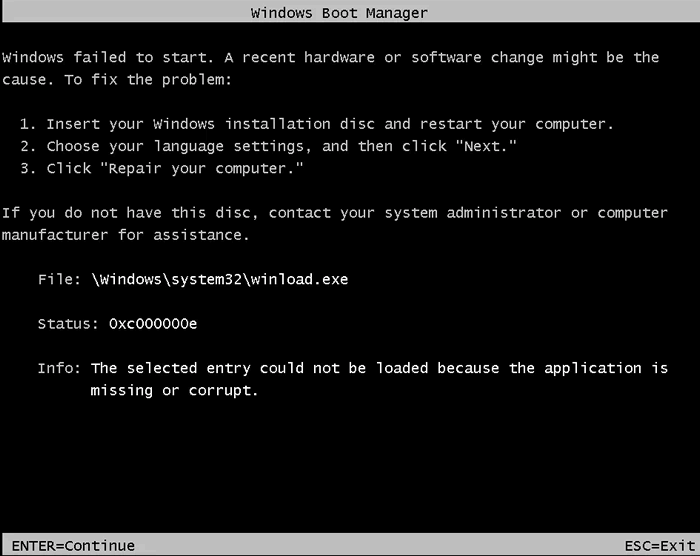
Many users discover that after using a disk cloning utility (such as EaseUS, Acronis or Aomei) to clone their Windows 10 to a new SSD (or HDD), the operating system no longer loads successfully. Instead, they receive and error message that “Windows failed to start….File:\Windows\system32\winload.exe” with error code “0x000000e”
Corrupt Boot Manager File
On legacy versions of Windows, the “ntldr” file was used by Windows as a pointer file to locate the hard disk. In Windows 10, this function is carried out by the Bootmanager (or Bootmgr) file.
Windows 10 not starting with error code 0xc0000034
The infamous 0xc0000034 Blue Screen of Death is one of those error screens which we all hate to see during the Windows 10 boot up process. While booting up, the screen turns blue and your PC goes into Recovery Mode indicating that it needs to be repaired.
If you see error code 0xc0000034, it’s usually indicative of a problem with the BCD file.
BIOS Mis-configuration
A misconfigured BIOS will often result in Windows 10 not starting. This might occur, for example, if the boot device priority sequence has been set incorrectly. Or, your system is using legacy BIOS as opposed to UEFI (which most modern computers use). It can also occur, if the mode of SATA operation (IDE or AHCI) is set incorrectly.
Boot Sector Viruses
Windows 10 might fail to boot up due to a virus or malware file which has damaged the boot sector of your disk. For example, if a rootkit gets installed on your system, it can load itself before your anti-virus software kicks in. Unfortunately, some advanced strains of malware can also interrupt the Windows 10 boot-up process. For example, “Snatch” ransomware can reboot Windows 10 into Safe Mode, automatically bypassing security controls.
Fixing boot sector viruses
You can fix boot sector virus or malware issues by manually editing your boot files or using an off-line AV or malware scanner.
Windows not Starting due to Hard Drive Connection Issues
Sometimes new hard drives are not installed or configured properly may cause Windows 10 start-up problems. When you try to boot your system, you receive the “Disk Boot Failure” error message. This issue can also be caused by your S-ATA, mSATA or M.2 disk disk not being properly connected to your system’s motherboard.
Fixing Hard Disk Connection Issues
You can fix this by re-seating the hard disk (or cables) to motherboard connections.
Software issues which Prevent Windows 10 from Loading
Sometimes third party software can interfere with your Windows 10 bootup process. Newly installed software may conflict with the system settings causing it to crash. These third party software conflicts can sometimes be fixed by using System Restore. But, if no restore point has been set, or multiple operating system files have been damaged, sometimes the only way to recover is to perform a reinstall of Windows 10. However, this should only be performed as a last resort, after all other repair options have been exhausted.
Boot Loops which Prevent Windows 10 from Booting
A “boot loop” occurs when your Windows 10 operating system spontaneously reboots or presents the same error message repeatedly whilst attempting to start-up. This problem can test the patience of even the calmest of users. It can be caused by defective hardware (e.g. bad RAM) or corrupt operating system files.
Fixing Boot Loops
If you’re lucky, the Automatic Repair feature of Windows 10 may help you to regain access to your system. But in case that fails, you may need to access Safe Mode. This mode starts Windows 10 with several hardware and software features turned off. If neither of these options work, you will need to manually diagnose and fix the hardware or software issues.
When Start-Up Repair can’t fix Windows 10
Sometimes, even after performing a Windows 10 Start-up Repair, you receive the message:
“Start-Up Repair couldn’t repair your PC. Press “Advanced Options” to try other options to repair your PC, or “Shut Down” to turn off your PC. Log file C:\Windows\system32\logfiles\srt\srttrail.txt
Fixing Windows when Start-up repair can’t fix it
You can sometimes fix this issue by using bootrec.exe in the Windows Recovery environment.
Bootrec.exe commands to try include:
/Fixmbr
/Fixboot
/rebuildbcd
Computer Ambulance, Dublin offers a complete Windows 10 support service. We work with desktops and laptops from manufacturers such as Dell, HP, Fujitsu, Microsoft Surface and Lenovo. Common models we support include the Dell Latitude, Optiplex, Inspiron Vostro and HP Pavillion. We also support the Lenovo ThinkCentre and Thinkpad range of computers.