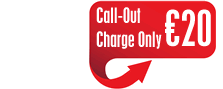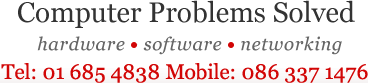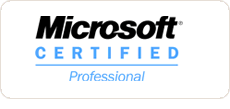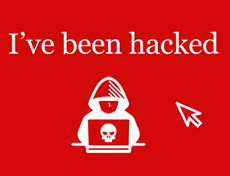Virus Removal / Computer Security

Enjoy a faster and safer computer
Do you have a virus, trojan or pop-ups that your existing anti-virus software cannot remove? Do you suspect there is a virus on your computer because your system is behaving strangely lately? Our technicians can detect, remove and cleanse your system of viruses, malware, trojans and pop-ups.
With our advanced virus removal / malware removal service we can:
- Remove viruses and malware that infect .exe files on your system and prevent programs from operating properly.
- Remove stubborn pop-ups and fake anti-virus warnings.
- Detect and remove viruses not detected by your current computer security software.
- Remove viruses that have disabled your existing anti-virus software.
After a clean-up / overhaul your system will:
- Run faster and be more stable.
- Be free of annoying pop-ups.
- Be safe again to use for credit card transactions online.
- Be safe again to use online banking.
Symptoms of Viruses, Trojans and Malware include:
- Inability to open certain web pages.
- Computer freezing when certain web pages are accessed.
- Computer freezing when certain programs are opened.
- Pop-up screens inviting you to purchase "removal software" or warnings that your computer is "seriously or badly infected".
- Computer is slow to start-up or shut-down.
- "Contacts" in your Outlook are receiving email from your email address, that you never even sent.
- System freezing for no apparent reason.
Our Virus Removal Process
- Experienced Microsoft-Certified Technician arrives at your office or home.
- You show or explain to the technician the problem(s) you're experiencing.
- Diagnostics and disinfection process begins.
- You are invited to fully test your system before our technician departs to make sure your problem(s) has been remedied to your complete satisfaction
Effective Virus Removal - Some Best Practice Guidelines
Always use an up-to-date quality anti-virus scanner.
For example, a scanner that was updated two weeks ago is no good. You must have the latest virus definitions before you run the scan. Most anti-virus producers release daily updated definition files. (For Computer Ambulance's advice on what makes a quality anti-virus package please see section on "What's the best anti-virus package?")
Clean your Temporary files, empty your Recycle Bin and empty your JAVA cache.
Before you proceed with the scan, all your temporary folders must be cleaned and the Recycle Bin emptied. A favourite hiding place of viruses and malware is the Temp folders and Recycle Bin.
Another lesser known hiding place of malicious files is your JAVA cache. Go to the JAVA icon in your Control Panel. Select the Cache tab. Then click the clean button inside the Cache Tab.
Disconnect your Computer from the Internet or your Office Network.
Staying connected to the internet or your office network means you risk spreading the infection via open ports on your system or via shared resources on your network.
Run your anti-virus scanner while Windows is in Safe-Mode
When you enable Safe-Mode in Windows, only the very basic drivers and services load-up. In certain categories of infection, running the scan in Safe-Mode will produce the best results.
Enable viewing of hidden files, system files and file extensions.
Some trojan and malware authors have made their files invisible to anti-virus scanners by making their file extensions hidden (e.g. .dll files and .exe files). Make sure you set Windows to "show hidden files and folders" before you run the scan.
Frequently Asked Questions about Viruses, Malware and Trojans.
Recently, a warning message from my anti-virus software popped-up informing a virus was detected. Ever since then, my anti-virus program does not seem to update itself and fails to complete a full scan?
It is very common for some viruses and trojans to damage a system's anti-virus software so a complete scan cannot be performed or the latest virus definition files cannot be downloaded.
I had anti-virus software already installed, how did my computer still become infected?
Anti-virus software (or any other other security applications), no matter how good they claim to be cannot catch everything. There will always be a small percentage of viruses, trojans, and malware that "slip under the radar" of your security software.
My anti-virus software has found a suspicious file on my system, and I am presented with three different options to "clean"," quarantine" or "delete" the suspicious file. What is the difference between them and which option should I choose?
When you select the option to clean or disinfect, your anti-virus software attempts to remove the virus code from the infected file. If the virus is "neat" about what it does, the infected code is easily identifiable and easily removed. All the anti-virus program has to do is cut the virus code out of the infected file, then save the altered file name under it's original filename.
When you select the quarantine option, you choose to isolate the infected file so that it cannot be accessed by you or your computer system. This is done by moving the file to a special folder, to which normal access is blocked. The file is thus isolated, so it can't do any further harm to your computer.
When select the delete option, you remove the suspicious file from your hard disk. When the file is deleted, it can do no further harm and will no longer use up any of your disk space.
If you believe the suspicious file is simply "in-the-wild" and has not attached itself to any important data or program files, the best and safest option is usually just "delete".
Will you have to wipe everything on my system in order to clean the infection?
No, "wiping" or reformatting your system because of a viral or malware infection is akin to breaking an egg with a hammer and should only ever be performed as a last resort.
I've ran a virus scan on my computer. Nothing suspicious was found but my computer is still acting strangely?
During our infection removal process, our experienced technicians use advanced scanning and removal techniques for viruses, trojans and malware that your existing security package might have missed.
If all scans on your computer have shown to be "in the clear" and your computer is still acting strangely, it is possible you have a rootkit installed on your system. A rootkit a particular type of trojan designed to take control your computer's operating system. A rootkit is a very insidious form of trojan as it is designed to avoid detection by most standard security software as it operates at "root" level in your computer's system files. For complete removal, most rootkits have to manually removed.
One important caveat to bear in mind is that the symptoms of a viral, malware or rootkit infection closely match the symptoms of many other hardware and software problems that affect the running of the average laptop or computer. For example, the first reaction of many users when their system becomes slow for no apparent reason is "there must be a virus on it". While this may be true, an experienced technician will perform a quick-check for any other possible underlying problems that might have caused the problem.
What is the best anti-virus package?
A question we get asked all the time by our customers is "what is the best anti-virus"? When choosing anti-virus / security software, here are a few things to look out for:
Anti-virus software should have high detection rates of viruses and malware. Typically, in independent tests, a good anti-virus package will have detection rates of up anything between 90 -97% for viruses and malware
Anti-virus software should not be a drain on your system's performance. Your anti-virus software has processes at work deep in your system in order for "real-time scanning" to take place. However, depending on which security software you have installed on your system, these processes can become a "resource hog" on your system's processor or RAM, making the whole system slow and frustrating to use. A good anti-virus package strikes a good balance between performance and protection.
Anti-virus software should have excellent removal ability. If a virus, trojan or malware does manage to infect your system, good anti-virus software should be able to successfully remove it. However, some security packages will simply inform you they have found "XYZ virus" on your system and only seconds later, much to the user's dismay, the user is informed "XYZ virus cannot be removed, deleted or quarantined"! In cases like this, a manual removal or a special "virus removal tool" is required. In choosing anti-virus software, you should not mistake "high-detection" rates with "high removal capability". A good anti-virus does both.
Anti-virus software should be robust. Over the years we have tested several anti-virus packages that have exhibited most of the attributes of good overall protection, but they would have one downfall in that they would not be robust. Like any piece of software, anti-virus software should be well written and should not be easily prone to corruption. (Corruption usually happens by either conflicts with other programs, viruses or by conflicts with the operating system itself). When software goes corrupt it can create what are known as "runaway processes" that run in the background of Windows. These "runaway processes" can wreak havoc with running of your system as they use up higher than average CPU usage and preventing other "good processes" (e.g. processes for print spooling, networking etc.) from doing their job properly. Good anti-virus software should be well written and does not easily become corrupt.
Are "free" anti-virus packages any good?
It really depends on the computer's principle use. For example, if you have an office PC that is only used for general office tasks and occasional internet access to known safe sites then "free" anti-virus would provide adequate protection.
If, on the other hand, the system is in a home or office environment and gets medium-to-high internet usage by several different users, you might consider getting a more "heavy duty" anti-virus package.
How do I know if my anti-virus package is working?
The European Expert Group for I.T Security have a handy test-file of a "virus" to download from their website, which you can use to test the functionality of your anti-virus software. The test-file, commonly known as the EICAR test, is completely harmless to your system but has the same "DNA" as a virus. Therefore, the test-file should activate your anti-virus program's detection alert, giving you the peace of mind your anti-virus software is doing it's job.
You simply download the test-file and save it to Notepad anywhere on your hard drive. Once saved to your hard drive, your anti-virus software should detect the file as a "virus" prompting you to clean, delete or quarantine it.